Step 4: Rescuing Your Categories
This video will guide you through the process of recovering the categories you created on your old computer so you can use them again on your new one. Many people mistakenly believe that when they move to a new computer, their categories are automatically lost—but that’s not always the case. If your content is well-organized in Windows File Explorer, there’s a good chance you can successfully restore your categories on your new system.
We won’t sugarcoat it—this is an advanced technique. It won’t be suitable for everyone, and in some cases, it may not work. However, if you're willing to follow the steps carefully, it has a high success rate and can save you significant time by preventing the need to recreate your categories from scratch.
We have made the written tip available for you to use in conjunction with this video.
Videos in this Series:
- Step 1: Gathering Files from your Old Device or Back Up!
- Step 2: Installing Artisan and Your Digital Art Kits
- Step 3: Re-Installing Your Fonts
- Step 4: Rescuing Your Categories
- Step 5: Moving Projects
Instructions:
For written instructions on restoring your categories, be sure to download the handout featured below.
To rebuild your database after restoring your Categories:
- Close Artisan
- Go to Windows File Explorer.
- Navigate to C:\Users[User Name]\AppData\ Roaming\Forever\Artisan 6.
- Delete the Local Storage folder.
- Re-open Artisan and log in, if prompted. Artisan will then begin to rebuild your database.
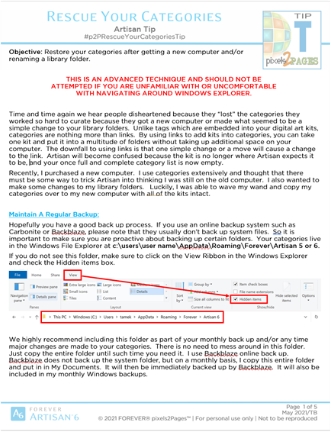
This Tip is in downloadable and printer friendly format